Among the most accessible content management systems in today’s digital space, WordPress still powers much of the internet. With popularity comes the drawback-a greater number of cyber-attacks. Some include malware that can critically jeopardize your site’s security, with further performance issues and damage to your reputation. Keeping malware out of your site is one of the most critical ways to keep your website secure and operational.
This guide will walk you through how to find malware and how to get rid of it effectively, with your site remaining safe. Let’s break down information into smaller pieces to understand WordPress security and malware risks.
Understanding wordPress security and malware risks
Before moving into the detection and removal techniques, it’s essential to understand the nature of WordPress security and some of the risks involved with malware. Malware refers to harmful software intended to harm, exploit, or otherwise compromise your site in some way. The forms malware can take include viruses, worms, Trojans, and ransomware. Signs that may indicate that malware is affecting your site include strange site behavior, slow performance, unwanted advertisements, or changing content.
Robust WordPress security practices serve as your first line of defense against such threats. Basic steps such as regular updates, strong passwords, and security plugins can be implemented. However, malware may still find its way onto your website, even with such precautions in place. And that is why knowing how to identify and clean it from your site is so important.
Let’s move to the first step.
Step 1: Identifying signs of malware
The first step in addressing a potential malware infection is to identify its presence. Here are some common indicators that your WordPress site might be infected:
- Unusual Behavior: If your site is running slower than usual, displaying unexpected ads, or redirecting visitors to unknown sites, it could be infected.
- Suspicious Content Changes: Check for unauthorized changes to your site’s content or appearance. Malware can alter your site’s content or add new, unwanted content.
- Unrecognized Files: Look for unfamiliar files or modifications in your WordPress directories. Malware often hides within files or directories that you don’t recognize.
- Security Alerts: Many security plugins provide alerts for potential issues. If you receive notifications about suspicious activity, it’s worth investigating further.
- Search Engine Warnings: Search engines like Google may flag your site for malware if they detect malicious activity. You might see warnings in search results or receive notifications through Google Search Console.
Step 2: Scanning your wordPress site
Once you’ve identified potential signs of malware, the next step is to scan your site to confirm the presence of malicious software. Here’s how you can perform a thorough scan:
- Use a Security Plugin: Many WordPress security plugins offer malware scanning features. Plugins like Wordfence, Sucuri Security, and MalCare can scan your site for known malware signatures and vulnerabilities. Install and activate one of these plugins, then run a full site scan.
- Online Scanners: Several online tools can scan your WordPress site for malware. Websites like VirusTotal and Sucuri SiteCheck allow you to input your site URL and check for potential issues. While these tools can be useful, they may not catch all malware, so combine them with other methods.
- Manual Inspection: For advanced users, manually inspecting your site’s files and database can help identify malicious code. Look for unusual file modifications, unfamiliar code snippets, or unknown plugins and themes. Be cautious when making manual changes and consider consulting a professional if you’re unsure.
Step 3: Removing malware from your wordPress site
Once you’ve confirmed that your site is infected with malware, it’s time to remove it. Follow these steps to clean your site effectively:
- Backup Your Site: Before making any changes, create a complete backup of your site. This ensures you can restore your site to its previous state if something goes wrong during the cleanup process.
- Deactivate Suspicious Plugins and Themes: If you suspect that a plugin or theme is responsible for the malware infection, deactivate it from the WordPress dashboard. You can also delete any unfamiliar or suspicious plugins and themes.
- Remove Malicious Files: Using your site’s file manager or an FTP client, locate and delete any suspicious or malicious files. Pay close attention to recently modified files or files in unexpected locations. Be careful not to delete core WordPress files or directories.
- Clean the Database: Malware can sometimes infect your WordPress database. Access your database through phpMyAdmin or a similar tool, and look for unusual entries or code. Delete any malicious content but avoid altering or removing legitimate database entries.
- Reinstall WordPress Core Files: To ensure that your core WordPress files are clean, download a fresh copy of WordPress from the official website and overwrite your existing files. This step replaces any compromised core files with clean versions.
- Change All Passwords: After removing the malware, change all your passwords, including WordPress admin, FTP, and database passwords. Ensure that your new passwords are strong and unique.
- Check User Accounts: Review your user accounts and remove any unauthorized users or accounts with elevated privileges that you didn’t create.
- Update Everything: Ensure that your WordPress installation, themes, and plugins are updated to their latest versions. Outdated software can be a security risk, so keep everything current to minimize vulnerabilities.
Step 4: Preventing future malware infections
After removing malware from your site, focus on preventing future infections by implementing robust WordPress security measures:
- Install a Security Plugin: A comprehensive security plugin provides ongoing protection and monitoring. Plugins like Wordfence and Sucuri offer real-time scanning, firewall protection, and alert systems to keep your site secure.
- Regular Backups: Set up automated backups for your site to ensure you have recent copies in case of future infections. Store backups in a secure location and test the restoration process periodically.
- Regular Updates: Keep your WordPress core, themes, and plugins updated to their latest versions. Updates often include security patches that address known vulnerabilities.
- Implement Strong Passwords and 2FA: Use strong, unique passwords for all your accounts and enable two-factor authentication (2FA) for an additional layer of security.
- Monitor Your Site: Regularly monitor your site for unusual activity or signs of compromise. Many security plugins offer monitoring features that alert you to potential issues.
- Harden WordPress Security: Follow best practices for WordPress security, such as disabling XML-RPC if not needed, setting correct file permissions, and using HTTPS to encrypt data transmissions.
Conclusion
Detection and removal of malware on a WordPress site are continuous efforts to be proactive with immediate action and follow strong security practices. Knowing the signs of malware, performing scans, and following detailed steps of how malware can be removed, you will be able to ensure your website’s safety against any malicious-type intrusions. Beyond that, prevention gives you WordPress security continuously and minimizes the potential chances of being infected in the future. You can completely secure your site by availing yourself of resources, tools, and advice on WordPress security from experts.
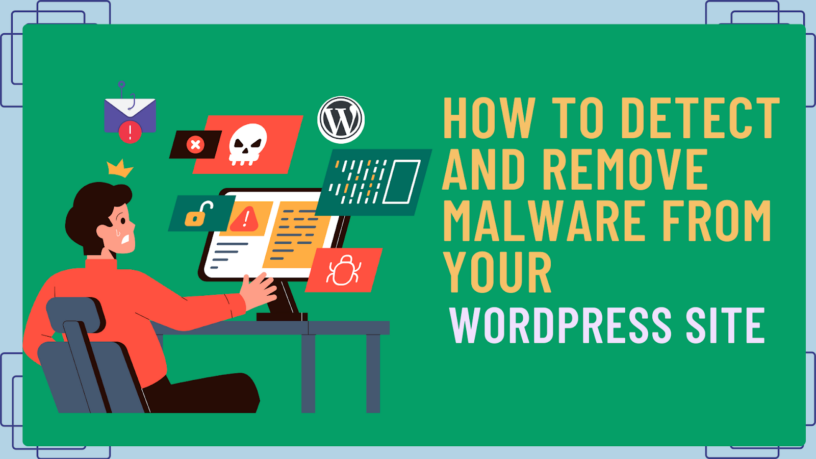







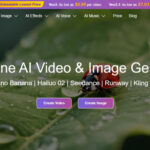


Leave a Reply