In today’s fast-paced online world, every millisecond counts. Visitors expect websites to load quickly and deliver rich, engaging visuals without delay. That’s why Optimized Images and Multimedia in Web Design aren’t just nice-to-haves—they’re essential. When images and videos load smoothly, users stay longer, interact more, and are more likely to convert.
In this article, we’ll explore practical ways to optimize multimedia content, break down complex steps into clear actions, and share specialized tips you won’t find in most guides. Let’s make your site shine without slowing it down.
Why optimization matters
Web pages packed with heavy images and videos can drag down performance. Slow loading times lead to:
- Higher bounce rates. Visitors abandon pages that take more than a few seconds to load.
- Lower search rankings. Search engines reward fast, responsive sites.
- Poor user experience. Frustrated users are less likely to engage or buy.
By mastering Optimized Images and Multimedia in Web Design, you set your site up for success. You’ll deliver content that looks great, loads fast, and keeps both users and search engines happy.
Remember, top-tier SEO-Friendly Web Design rests on the foundation of fast, accessible, and engaging media. Start optimizing today, and watch your site perform—and convert—better than ever.
Understanding file formats
Choosing the right file format is the foundation of effective optimization.
- JPEG (JPG): Best for complex photos with many colors. Use for blog post images, banners, and large photos.
- PNG: Ideal for graphics with transparency or sharp lines—think logos, icons, and simple illustrations.
- WebP & AVIF: Modern formats that offer superior compression. WebP works in most browsers; AVIF offers even smaller files where supported.
- SVG: Perfect for vector graphics—logos, icons, and diagrams that scale flawlessly to any size.
Specialized Tip: For photography-heavy pages, convert JPEGs to WebP. Tools like Squoosh or command-line utilities can automate bulk conversions while preserving quality.
Compression techniques
Once you’ve picked a format, compression trims file size without sacrificing visual appeal.
- Lossy vs. Lossless:
- Lossy compression (e.g., JPEG compression level 75–85) removes some data, shrinking files drastically.
- Lossless (e.g., PNG, PNGQuant) preserves every pixel but yields smaller savings.
- Automated tools:
- ImageOptim (Mac) & FileOptimizer (Windows) handle multiple formats seamlessly.
- SVGO for cleaning up SVG files—removes hidden metadata and unused code.
- Quality control:
- Always preview compressed images. Aim for visually indistinguishable results.
- Set up a site-wide performance budget (e.g., 100 KB per hero image) and stick to it.
Responsive Images: Serving the right size
Responsive images ensure users only download what they need, based on their device.
<picture>
<source srcset="banner-1200.webp 1200w, banner-800.webp 800w" type="image/webp">
<source srcset="banner-1200.jpg 1200w, banner-800.jpg 800w" type="image/jpeg">
<img src="banner-800.jpg" alt="Welcome Banner" sizes="(max-width: 600px) 100vw, 50vw">
</picture>- srcset: Lists multiple image versions.
- sizes: Informs the browser how large the image displays.
- <picture> element: Lets you offer WebP first, with a fallback to JPEG.
Specialized Tip: Analyze your site’s layout breakpoints. Generate image widths that match common screen sizes (e.g., 320 px, 640 px, 1024 px). This approach aligns with best practices from leading multimedia guides.
Lazy loading: Defer offscreen content
Lazy loading delays image and video downloads until they scroll into view.
<img src="placeholder.jpg" data-src="feature-image.jpg" loading="lazy" alt="Feature Image"> - Native loading=”lazy”: Supported by most modern browsers—zero JavaScript needed.
- JavaScript libraries: Use libraries like Lozad.js for older browser support or advanced options.
Benefits of Lazy Loading:
- Cuts initial page weight by up to 50%.
- Improves perceived performance—critical for mobile users with limited bandwidth.
- Reduces server load and CDN costs.
Optimizing video and audio
Multimedia content boosts engagement but can be a performance pitfall if not handled carefully.
- Use the right codec:
- H.264 for broad compatibility.
- H.265 (HEVC) or AV1 for superior compression when targeting modern browsers.
- Adaptive streaming:
- Implement HLS or DASH to adjust video quality on the fly.
- Ensures smooth playback on varying network conditions.
- Host externally:
- Offload bandwidth to platforms like YouTube or Vimeo.
- Or use a specialized video CDN (e.g., Cloudflare Stream) to streamline delivery.
- Provide captions and transcripts:
- Enhances accessibility.
- Boosts SEO—search engines index transcripts.
Specialized Tip: For short looping videos or animations, consider animated WebP. It’s lighter than GIFs and widely supported.
Accessibility and SEO benefits
Optimized multimedia isn’t just about speed—it also serves inclusivity and discoverability.
Alt Text & ARIA Labels:
- Describe images and videos accurately.
- Helps screen readers and search crawlers understand your content.
Structured Data:
- Use schema.org/ImageObject to mark up images.
- VideoObject schema boosts the chance of rich results in search.
Anchor Text Integration:
- Seamlessly weave in terms like SEO-Friendly Web Design when discussing how optimization underpins search success.
Advanced delivery strategies
As your site grows, consider these specialist approaches to multimedia management.
| Strategy | What It Does | Why It Matters |
| Content Delivery Network (CDN) | Caches media globally | Cuts latency; speeds up user downloads |
| HTTP/2 & HTTP/3 | Enables multiplexing and faster handshakes | Parallelizes requests; reduces load time |
| Preloading Critical Assets | Prioritize key images and fonts with <link rel=”preload”> | Ensures above-the-fold content loads first |
Specialized Tip: Pair your CDN with HTTP/3 support for the lowest latency. Many modern CDNs offer this out of the box.
Workflow Automation
To keep your media optimized as your site evolves, automate key steps.
- Build Scripts:
- Use Gulp or Webpack to run image compression and format conversion on every build.
- CI/CD Integration:
- Incorporate automated tests to flag oversized images.
- Monitoring & Alerts:
- Tools like WebPageTest can trigger alerts if your page weight spikes.
This continuous approach ensures you never slip back into old habits of uploading raw, bloated files.
Balancing quality and performance
It’s tempting to chase the smallest file sizes. But balance is key.
Set quality thresholds:
- Decide in advance that no image will go below, say, 70% quality.
Use visual testing:
- Side-by-side comparisons after compression guard against unwanted artifacts.
User Feedback:
- Monitor real user metrics (e.g., Largest Contentful Paint). If metrics slip, investigate media sources first.
Case Study: Real-World Impact
Imagine a photography portfolio site that:
- Switched JPEGs to AVIF and WebP.
- Implemented lazy loading across all galleries.
- Deployed a video CDN for background loops.
Results in 30 days:
- 45% reduction in average page weight.
- 60% faster mobile load times.
- 25% uplift in time on site.
By applying Optimized Images and Multimedia in Web Design, this site not only outranked its peers but also saw a tangible boost in engagement.
Applying optimized images and multimedia in web design
Mastering Optimized Images and Multimedia in Web Design isn’t just about ticking boxes. It’s about crafting an experience where visuals captivate without compromise. From choosing the right formats and compression techniques to automating workflows and leveraging advanced delivery tools, every step you take translates into happier users and stronger search performance.









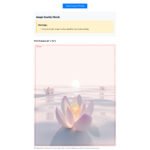

Leave a Reply