Welcome to the first article in a series about Docker. I recently discovered Docker, and I’m already impressed. I was fortunate enough to attend a Docker training as part of my job.
To start, let’s learn how to install Docker on different GNU/Linux distributions:
Ubuntu Debian CentOS
Preamble
Docker revolutionizes the way we build, ship, and run applications by providing a lightweight and efficient containerization platform. With Docker, you can package your application and its dependencies into a self-contained unit called a container, ensuring consistency across different environments. This eliminates the “it works on my machine” problem and simplifies application deployment and management.
Installing Docker on Ubuntu
// Start by updating the package list
sudo apt-get update
// Install Docker
sudo apt install docker.io
// Start the Docker service
sudo systemctl start docker
// Finally, enable the Docker service on startup
sudo systemctl enable dockerInstalling Docker on Debian
// Start by updating the package list
sudo apt update
// Install necessary packages for APT to retrieve Docker
docker
sudo apt install apt-transport-https ca-certificates curl gnupg2-agent software-properties-common
// Add the GPG key for the official Docker repository
curl -fsSL https://download.docker.com/linux/debian/gpg | apt-key add -
// Add the Docker repository to APT sources
sudo add-apt-repository "deb [arch=amd64] https://download.docker.com/linux/debian $(lsb_release -cs) stable"
// Update the package list again
sudo apt update
// Install Docker (and optionally containerd)
sudo apt install docker-ce docker-ce-cli containerd.io
// Start Docker service
sudo service docker startInstalling Docker on CentOs
// Install yum-utils and add the Docker repository
sudo yum install -y yum-utils
sudo yum-config-manager --add-repo https://download.docker.com/linux/centos/docker-ce.repo
// Install Docker (and optionally containerd)
sudo yum install docker-ce docker-ce-cli containerd.io
// Start Docker
sudo systemctl start docker
// Finally, enable the Docker service on startup
sudo systemctl enable dockerIf you encounter any issues, the official documentation is available: Docker Installation Docs.
If you want to test Docker without installing anything, it’s possible! Visit https://labs.play-with-docker.com/. It’s a playground that provides a Linux environment with Docker already installed and pre-configured.
And there you have it, you have successfully installed Docker!
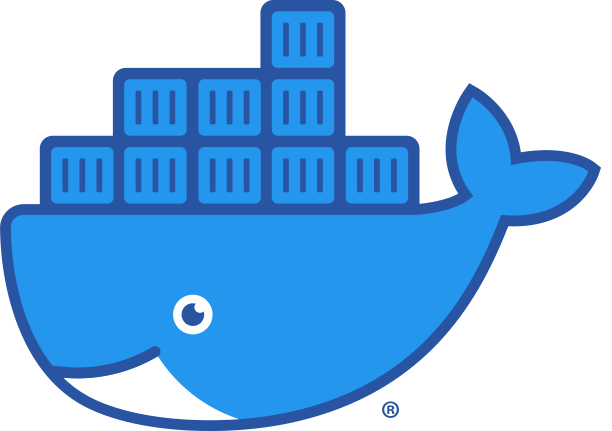
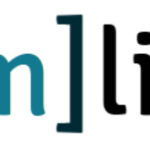






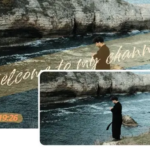


Leave a Reply