CSV editor
This editor allows to view, edit, create and share CSV files.
You can:
- Create a CSV file from scratch.
- Edit a CSV file. You can format CSV online: add columns, rows, and also change the delimiter (convert CSV to TSV), quote or escape characters.
- Export to a CSV file or to the clipboard.
- Share a CSV file.
You can see the user guide to help you to use this CSV editor.
User guide
How to view a CSV file?
Copy and paste, drag and drop your CSV file or directly type in the editor above.
You can also click on "load CSV from URL" button to load your file from a URL (Must be https).
You can also click on "Browse CSV file" button to load your CSV from a local file.
You can select the delimiter, the quote and the escape characters to use for CSV files:
- Delimiter: The character that separates columns within each row.
- Quote: The quoting character to use when a data value is quoted.
- Escape: The character to use to escape a "quote" character.
You can click on numbered columns or rows for easy viewing, it changes the background color of the column / row.
How to edit a CSV file?
After loading your CSV, you can change the delimiter, the quote and the escape characters and export your CSV with this new format.
You can also edit the fields, to do this, just click on the field so that it goes into edit mode.
The columns and the rows can be dropped. Just click on the cross button.
You can add new columns and rows. Just click on the buttons "add column" or "add row".
How to share a CSV file?
You can save your CSV in order to share it. You can protect your share with a password, so only you can change it. See "Save and Share" section:
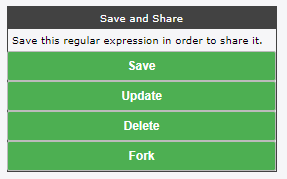
Why use a CSV editor?
CSV files are text files with a specific format. They can be opened with a basic editor.
A CSV editor makes it easy to read, displaying each column separately. With a fixed width for all rows of a given column, a value can be viewed quickly and easily.
This tool is not only a CSV viewer, it is also a CSV formatter (it allows you to change the file format, change the separator for example).
Comments
csv-2020-08-03 16:33
Cyril (Admin)-2020-08-03 21:30
Sergii-2020-12-29 20:29
Cyril (Admin)-2021-01-03 14:41